CPSE has implemented an online system for new and renewal credentialing applications. Please follow the instructions below, and if you have any questions you can contact the CPC Program Manager Mike Higgins.
Welcome to the Commission on Professional Credentialing (CPC) Designation Page
To begin your credentialing journey, please follow these steps:
- Go to CPSE Cloud Hub
- Choose one of the following login options:
- Microsoft
If you are unable to log in, please provide the following information to assist us in processing your application:
- Full Name (as it appears on your legal document)
- Current Department
- Current Rank
- Personal Gmail Account
- Work Email Account
- Cell Phone Number
Send this information to cpccoordinator@cpse.org, and our team will assist you as soon as possible.
We receive a high volume of requests and will respond to emails in the order they are received, as quickly as possible. Thank you for your patience and cooperation!
Logging In
- Go to CPSE Cloud Hub
- You will be redirected to the login page to login or create a new account
- Choose one of the three options for logging in:
- Microsoft
- If using the same email on file with CPSE, follow the provider’s verification steps
- If using a different email, “Claim Your Account” and enter the email on file. Confirm with the verification code
New Designations
- Navigate to the “Designations” section
- Choose the “Available Designations” tab
- Click the “Get Started” button for the designation you wish to apply
- Fill out and submit the application
- Once approved, you’ll receive an email notification and your designation status will change from “Awaiting Approval to Award” to “Ready to Start”
Renewal Designations
- Navigate to the “Designations” section
- Confirm information displayed (expiration dates, etc.)
- Under each designation, click the graduation cap to generate your digital certificate
- Click the LinkedIn icon and follow instructions to add the badge to your LinkedIn account
- Under the “Person” icon, check and bookmark your verification page. Also, check your designation profile
Components
- Click on “Components” in the top menu bar
- Complete required components: (attach all required documents in the appropriate component)
- Resumé
- Professional Development
- Employment Information
- Professional Contributions/Recognition
- Community Involvement
- Professional Memberships/Affiliations
- Sign the certification statement once all components are completed
- Acknowledge Peer Reviewer Interview
- Pay the recertification fee in the CPSE store
- After payment verification (up to one business day), your file will be submitted for peer review
Please follow these steps carefully and feel free to reach out if you have any questions or need further assistance by contacting the CPC Program Manager.